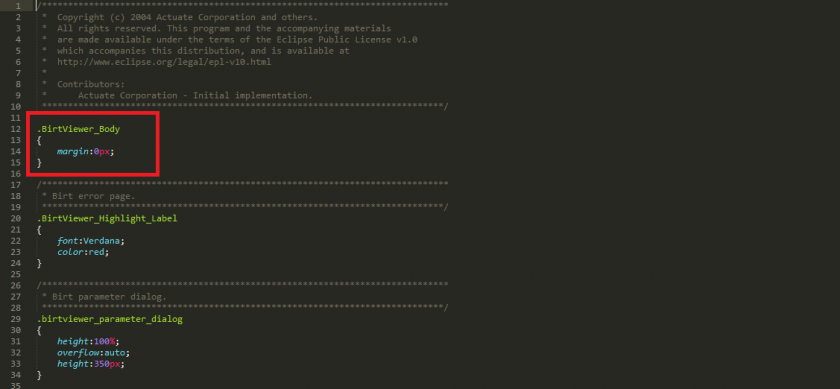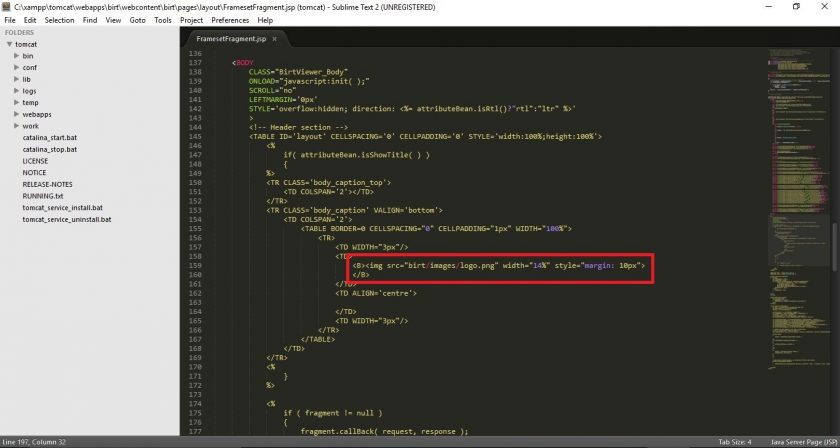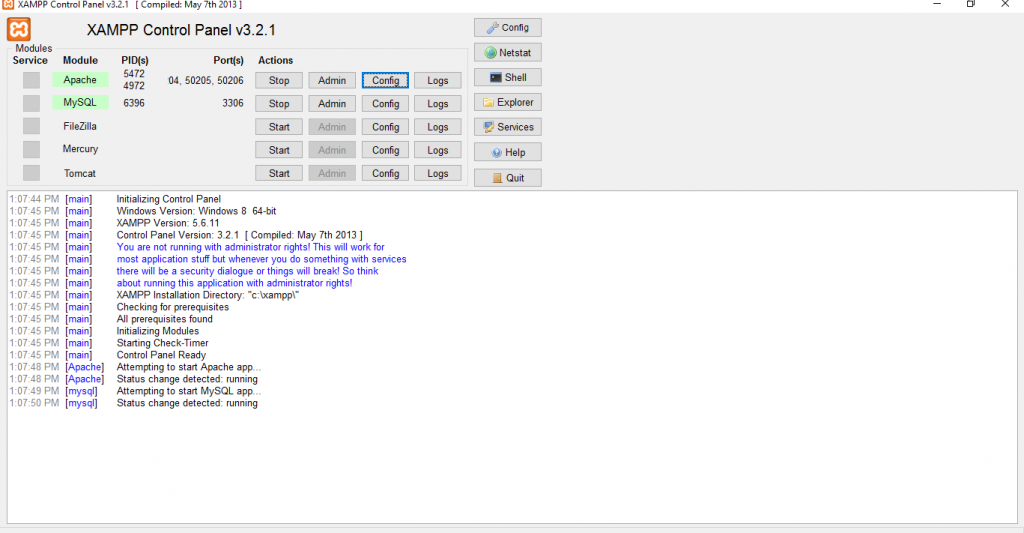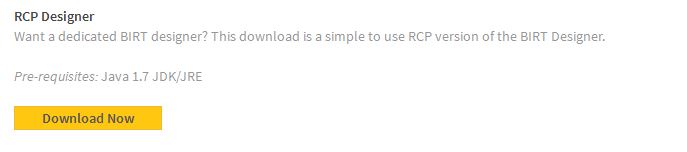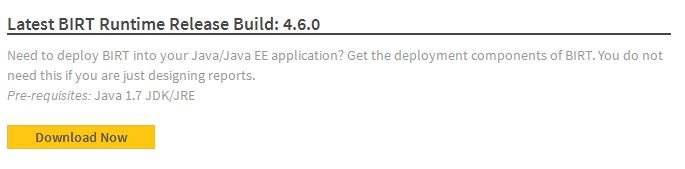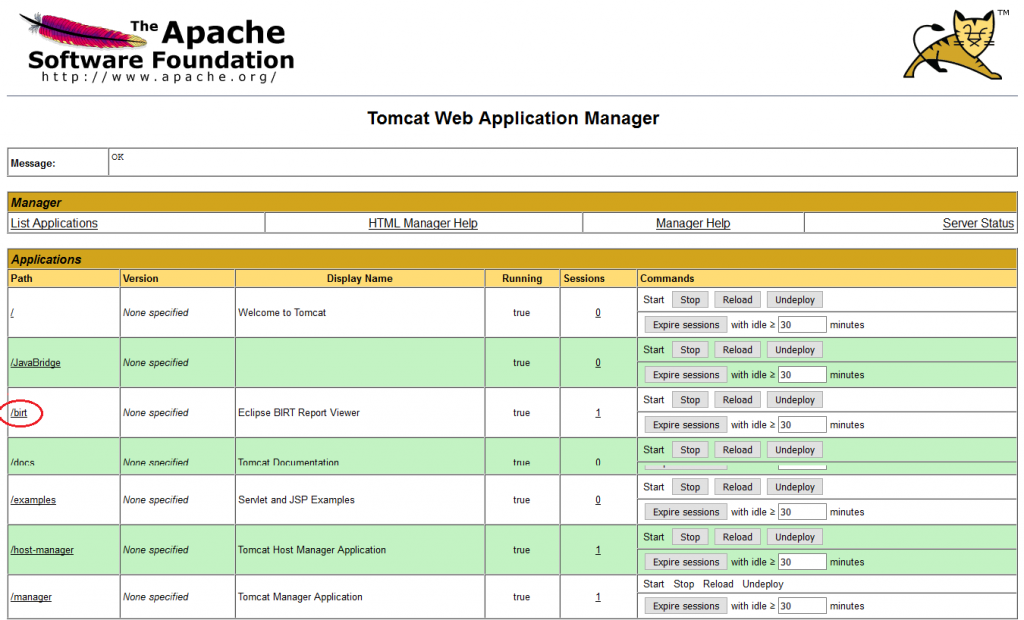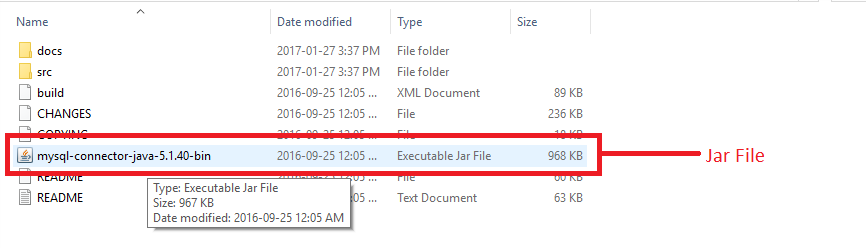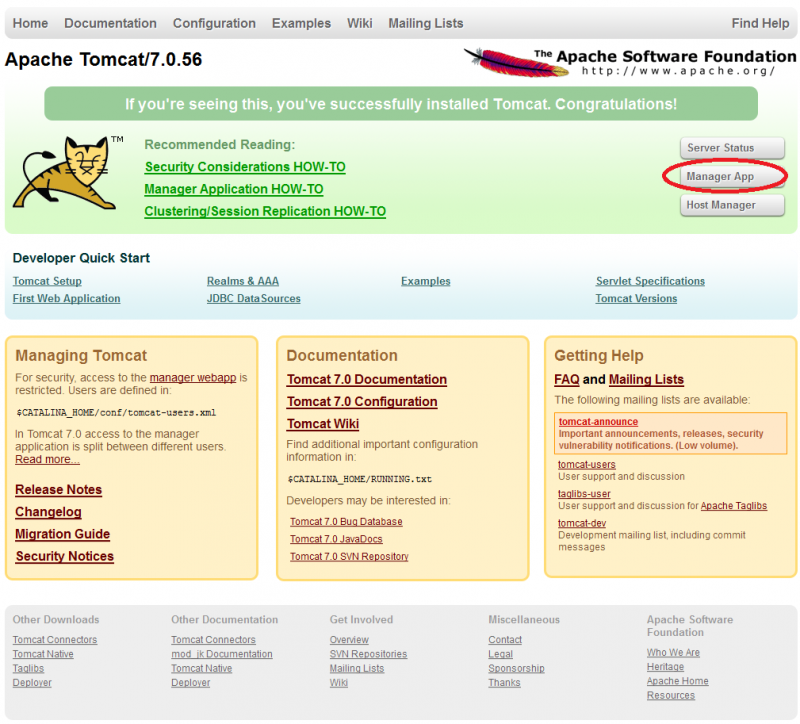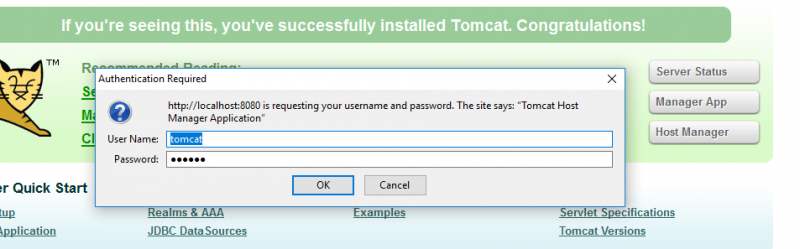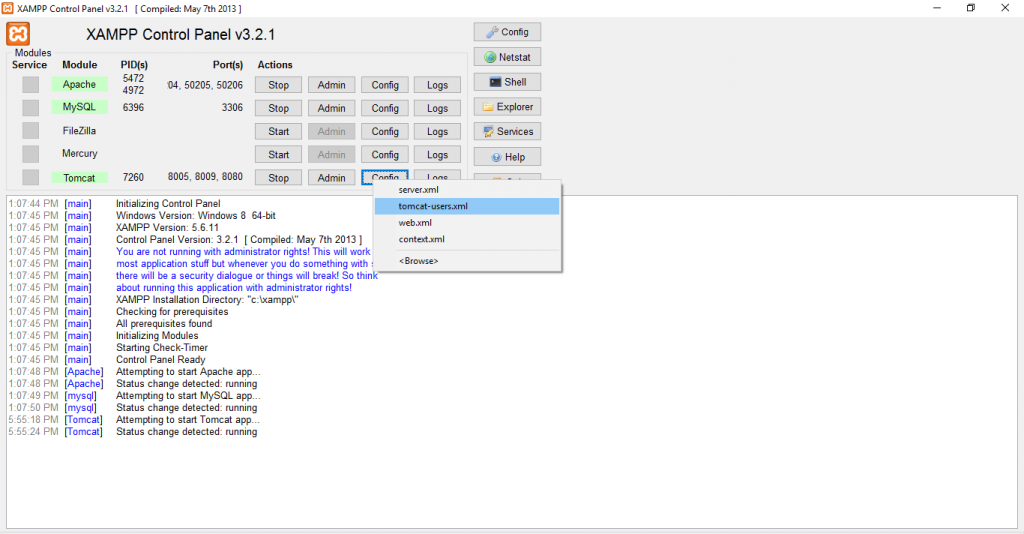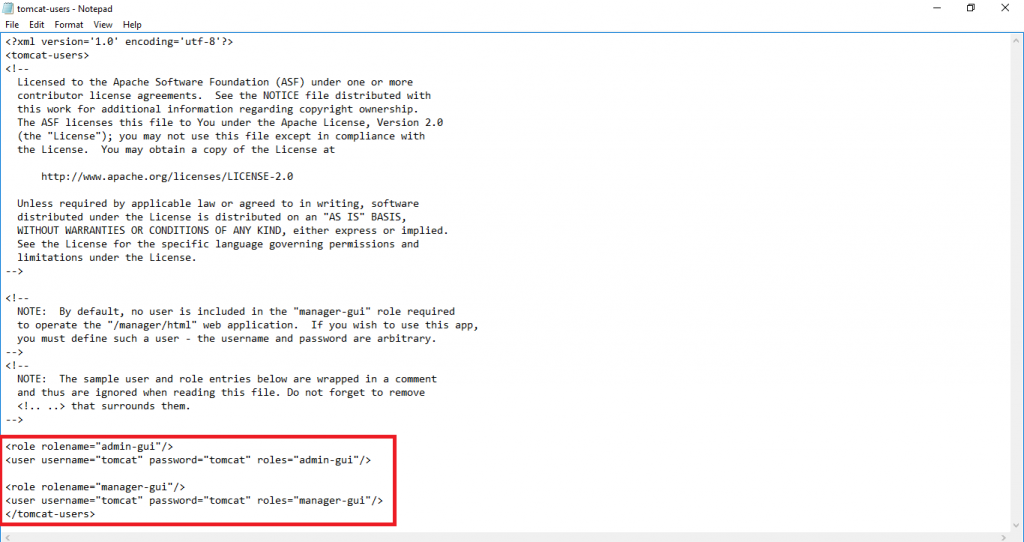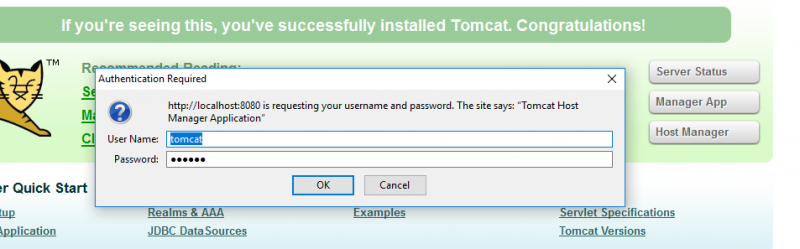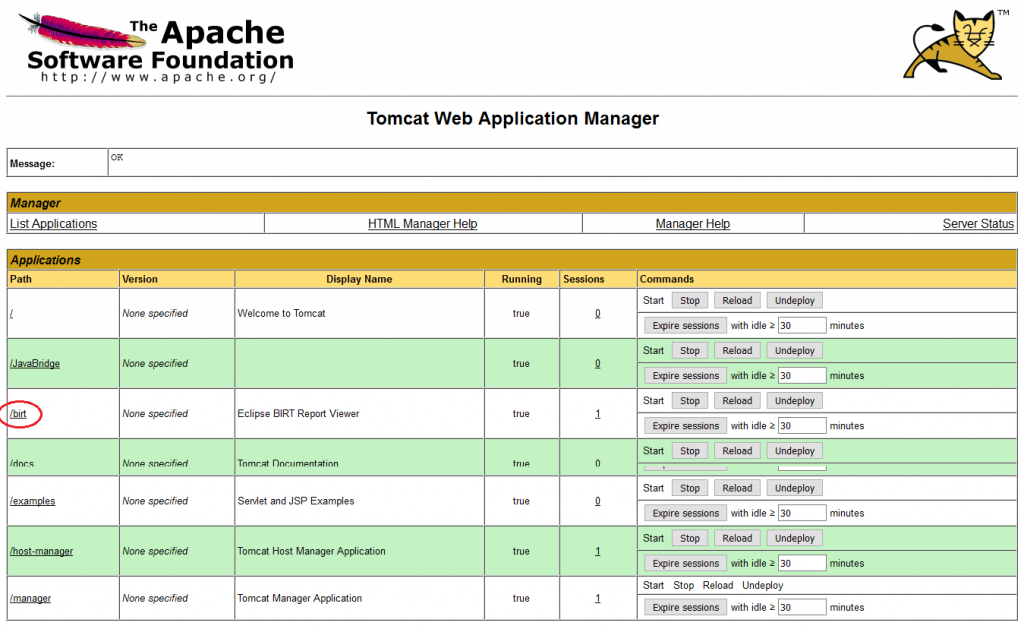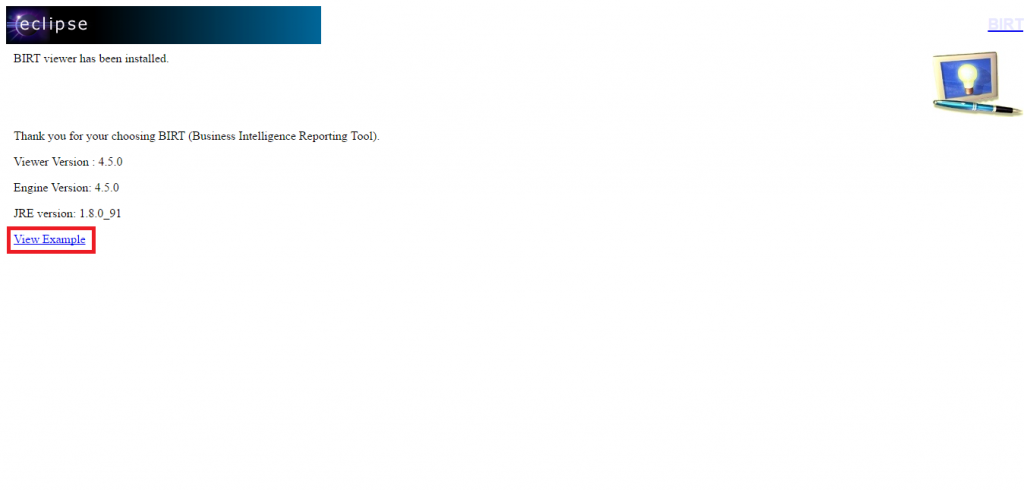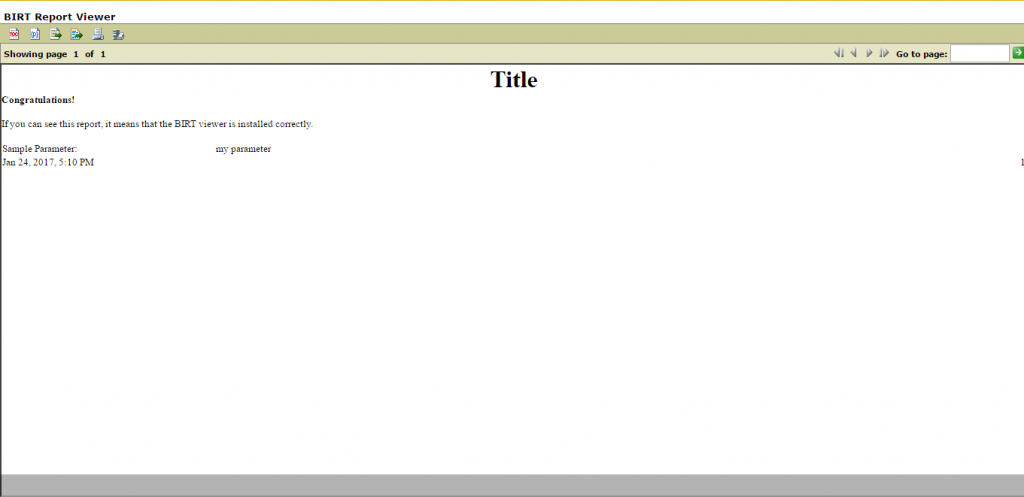You have a great idea, you know how to make the numbers work, you have a plan. As a visionary entrepreneur, you also realize that technology plays a building block for your start up. You now want to launch an MVP as soon as possible. The predicament – how to get right technology team. Outsource completely? Build in-house? Build strategic partnership with technology provider?
Obviously, focus should be on getting to the market with a testable model, soon. Right technology and sound architecture are key for laying down solid foundation to enable the entire company to iterate upon. The model must be designed and built with focus on extensibility and scalability from day one. There is no point putting a model out in the market that cannot be extended quickly to account for customer feedback. Neither does it make sense to have a model that become a bottleneck as soon as you start growing customer base.
Choosing the right tech partner is one of the most important decision you will make as a founder. It is imperative that you have the right technology team from get-go for your long journey. Unless already identified, trying to build a team of technical experts from scratch is almost always fatal in achieving the goals. Like marriage, be prudent when choosing a tech partner. But how do you choose your technology partner? let’s first try to understand what to expect from technology partner
Here is a typical process your technology partner should follow:
1. Understand business
2. Understand customers
3. Listen to feedback from Sales, Marketing, Support
4. Build a set of business requirements
5. Convert business requirement to technical solution that is in line with business, solution and customer
6. Identify right technology, Interface, cadence for implementation
7. Identify and build feedback channels, enable sales, marketing and support to listen to feedback on product
8. Develop, deploy, manage the solution
9. Rinse, repeat
Some of these steps may not seem to belong to technology partner. But trust me, it is very important for technology partner to be involved at all levels. Folks running business will usually ask for solution, instead of stating problem. The technology partner must analyse the proposed solution to understand underlying problem, and then identify right solution with appropriate technology.
The process defined above is extremely simplistic. However, even this simple process is not easy to implement unless your technology partner has the right skill-set and experience. Some skills you’d want to look for in your partner are:
Technology Expertise:
This is the obvious one. Deep technical expertise and experience with wide range of technologies, handling variety of business is a must. Robust architecture, solid technical roadmap and impeccable implementation will enable long term growth.
Business acumen:
This is one of the most important quality, but also often neglected while selecting a technology partner. You are building your business from scratch. You want to make sure key scenarios are identified and implemented first. You also want to match this with related low-hanging fruits for the business and prioritize based on technical implementation. Having business aptitude is important for technology provider to provide feedback and right options to you for what to implement, how to implement and when to implement.
Variety of Experience:
During the course of running business, you will come across several situations where you need a mix of experiences in your team – experienced start-up as well as mega-corporations; experience managing small niche projects with focused teams, as well as complex large-scale projects with multi-national teams; experienced varied cross-geography cultural to add flavours to the product, experienced outsourcing, insourcing, vendor management, etc.
Leadership:
Ability to see beyond tomorrow, demonstrated thought leadership and strong multi-tasking capabilities with proven ability to lead strong teams will go a very long way in having right focused direction on product, architecture and rhythm.
Execution Driven:
Proven ability to grow and manage complex systems from scratch in a sustainable way. Remember, it is easy to build solution but much harder to support it in cost-effective manner.
Visionary :
Listens to you, your customers, anticipate needs while building roadmap. Helps you prioritize features based on implementation cost, complexity and product state and direction. Designs solutions that are simple, effective and enables go-to-market to get feedback. Helps you set course and pace for product growth.
Innovative:
Understand business, customers, help identify gaps. Define innovative technical solutions to customer’s problems; solutions that are simple, effective and sustainable.
With above skills, a competent technical partner will help you make the plans, conceptualize strong services models and value propositions, execute them, and pivot when needed. They relieve you from the technological glitches so you can focus on other core business roles such as marketing, fundraising and expanding your business. They will be your sounding board, advisors, talk you out of stupid ideas and help you sidestep from many pitfalls. This will help you avoid costly mistakes when it comes to design and development.
Don’t compromise by choosing the most economical tech partner you can find. Everyone knows this, and yet founders often compromise on this at some point during a desperate need. They often go on to regret it, and it sometimes almost kills the company. After all it is much easier to overcome cost barriers than failures due to poor execution and low quality. Haven’t you heard the saying,” When you pay peanuts, you get a Monkey!”
It takes vision, real grit and consistent Intense effort to turn a great idea into a great company. Building a great product often takes more time and energy than you have actually assumed.
Sure, you have a great idea, including a great market, but Success is really all about the team. Without the right people, lot of focus, and great execution your idea will probably never turn into a great product.
Remember, thousands of people have great ideas every day, only few of them actually become successful. The difference comes down to execution, time and again.