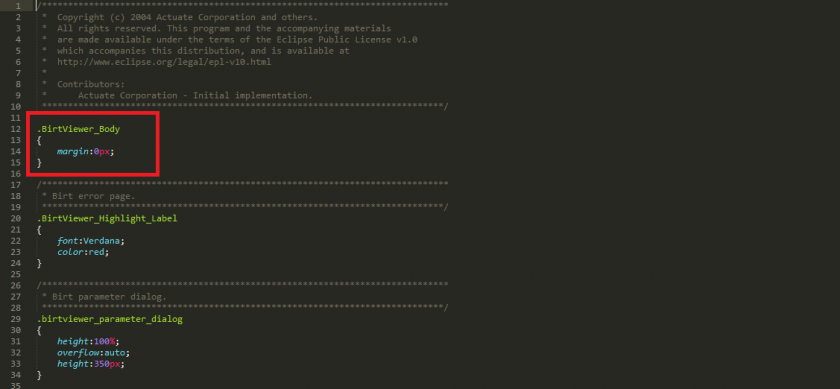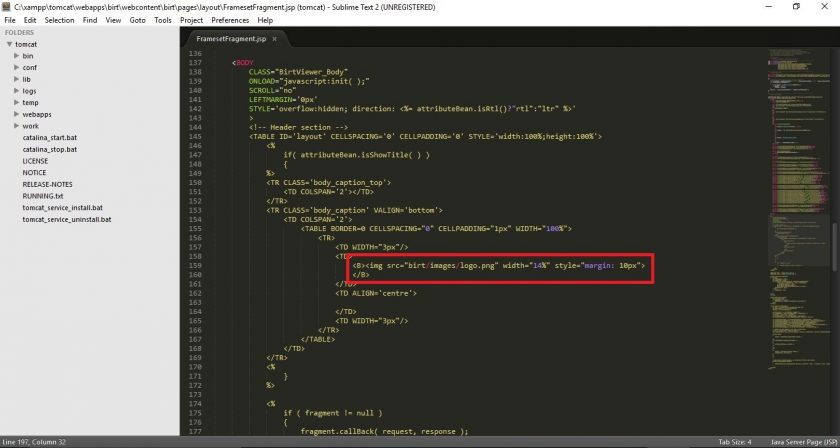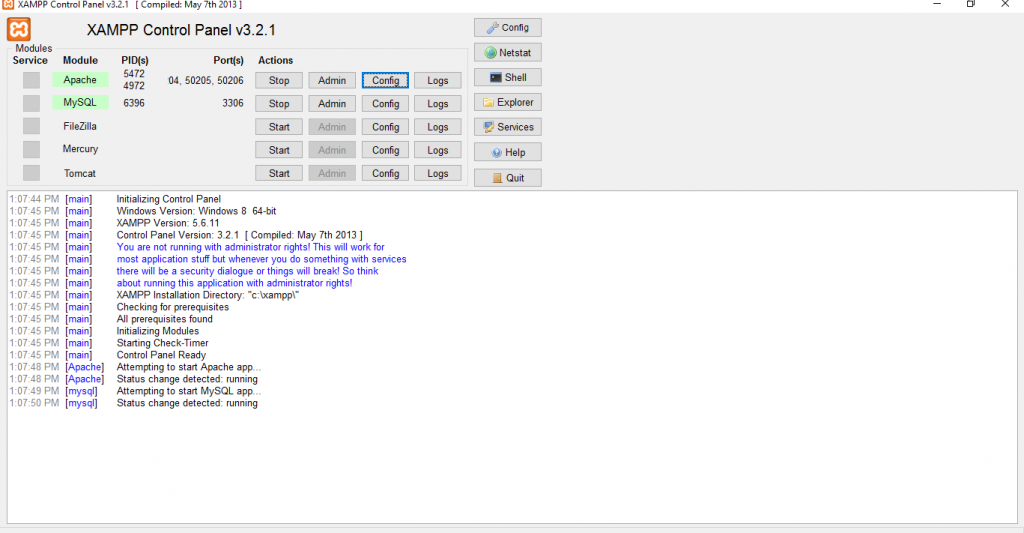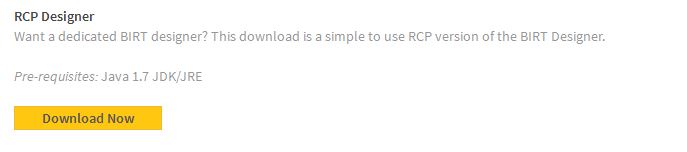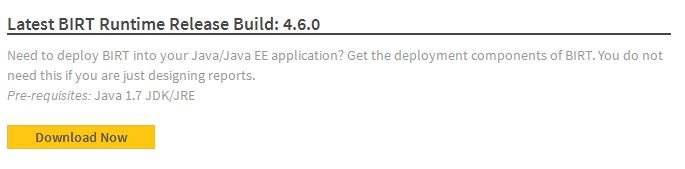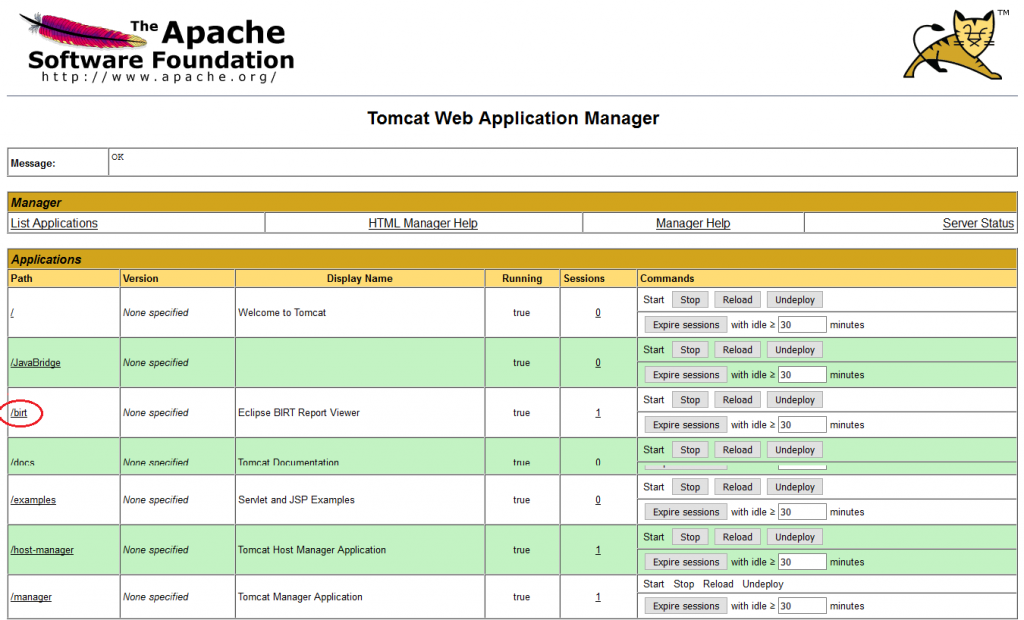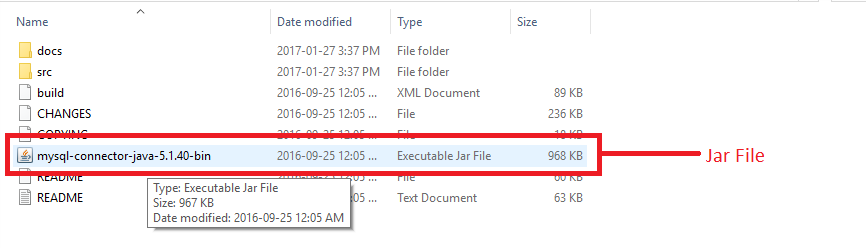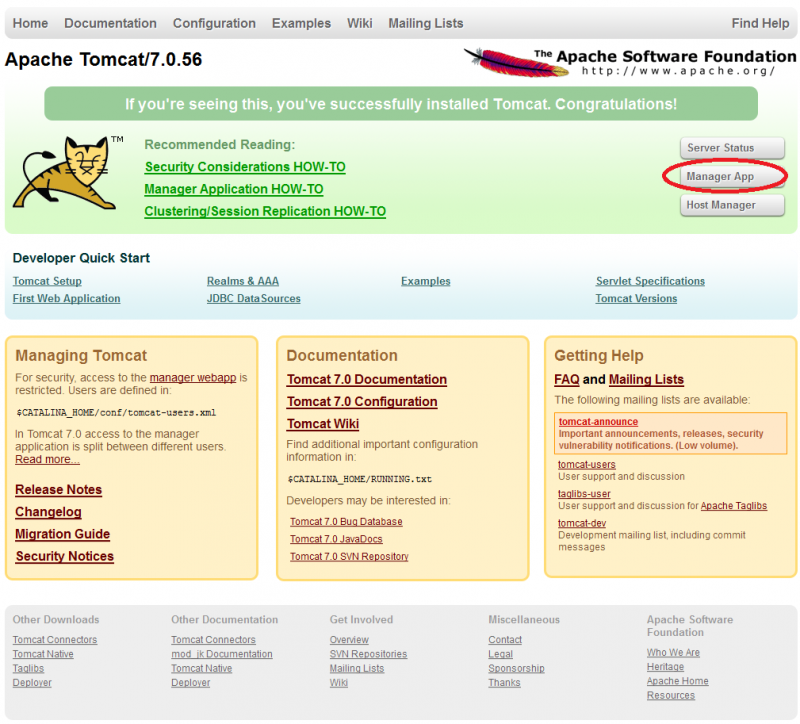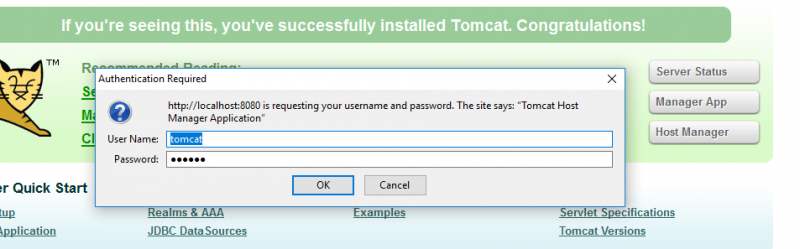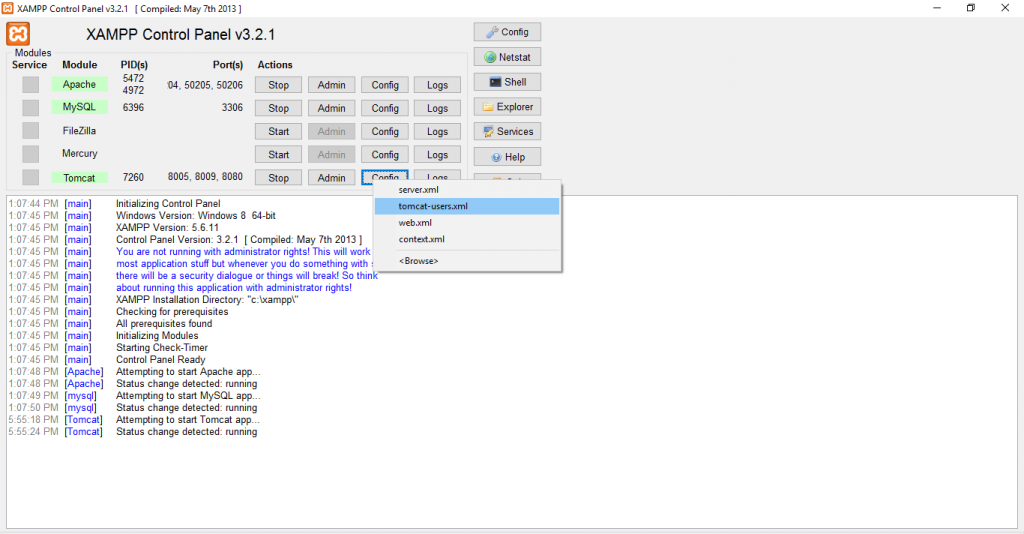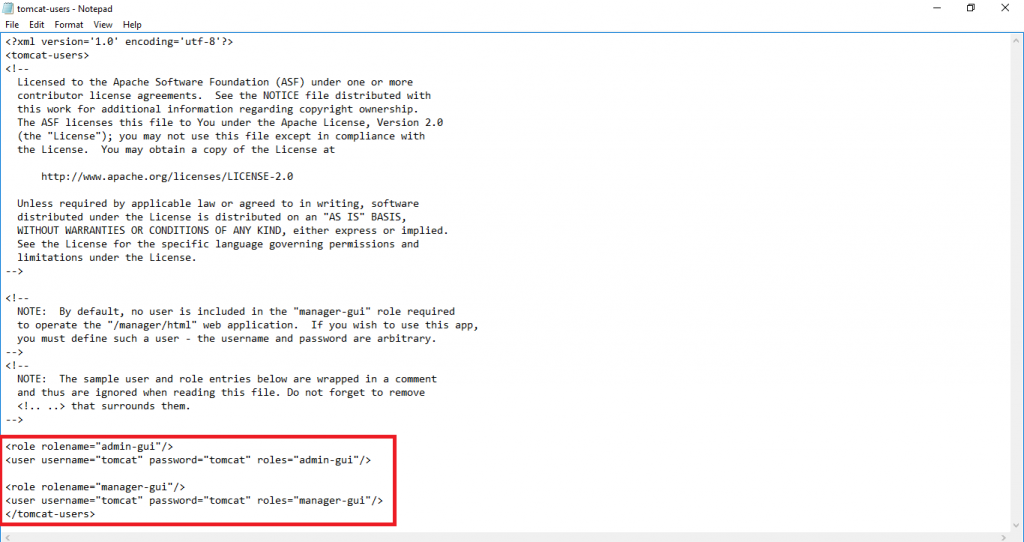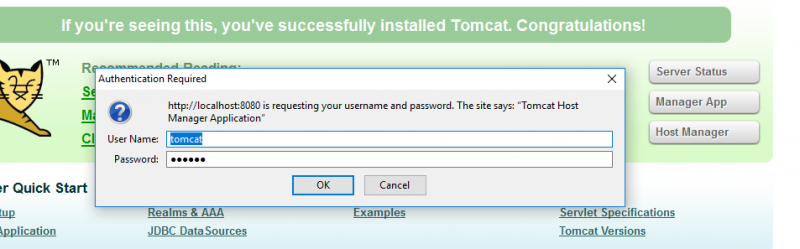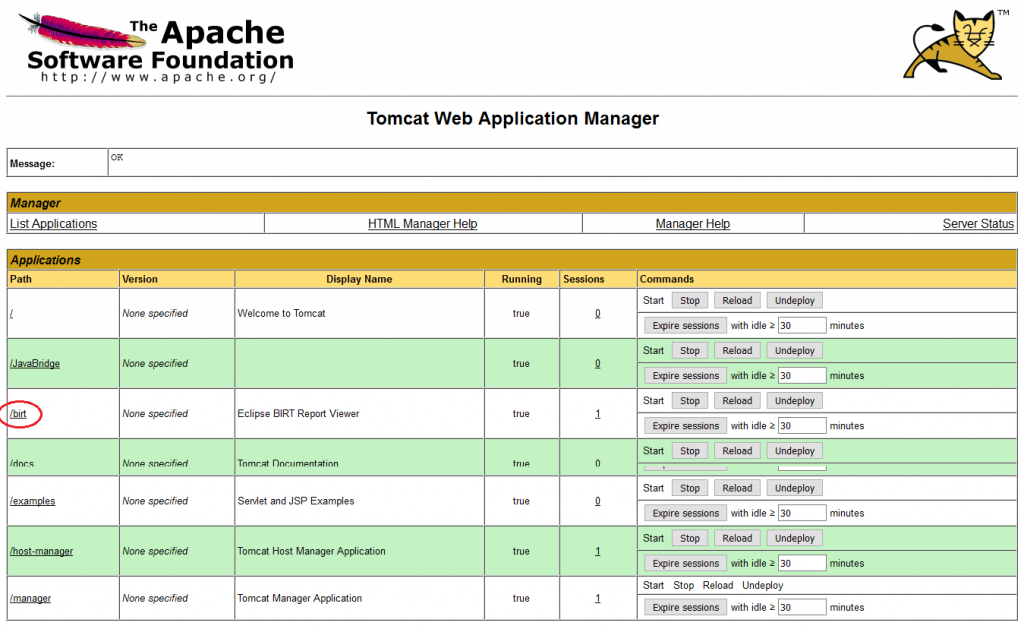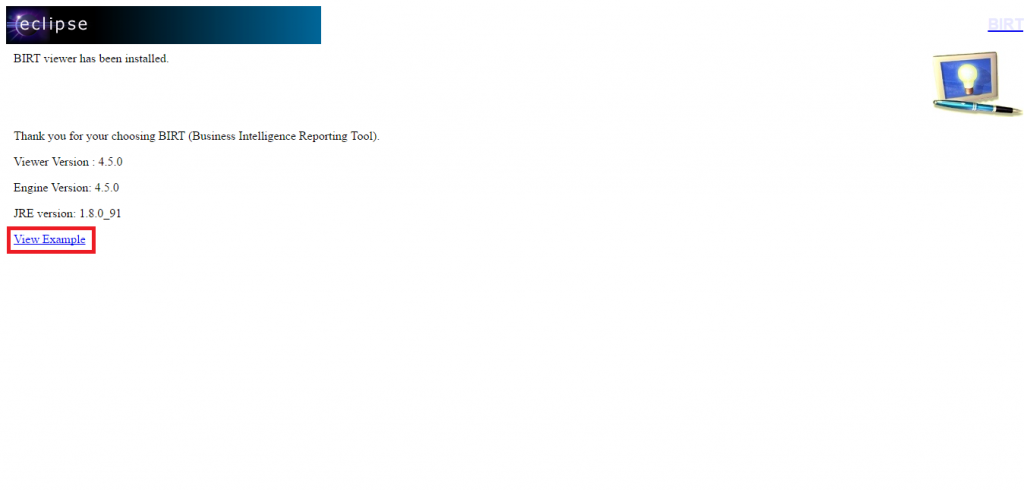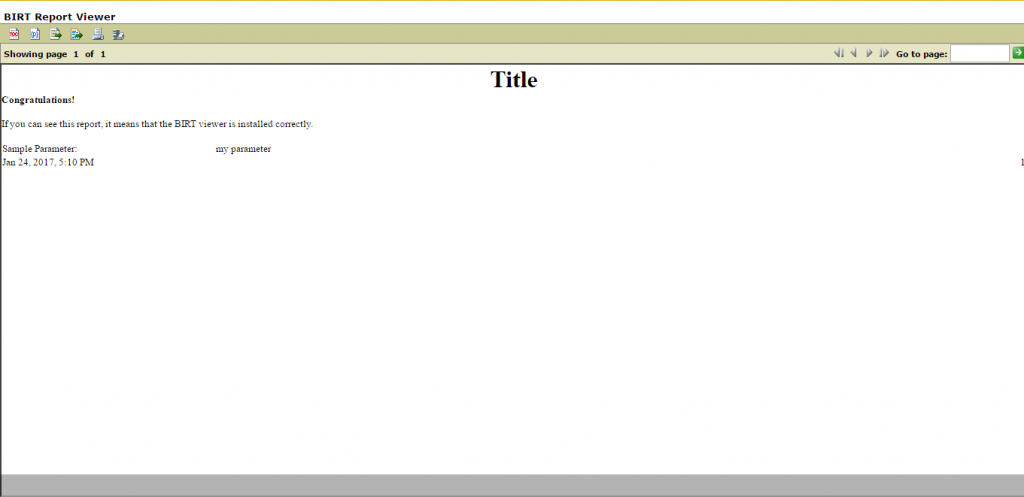Enterprise software would want to maintain look and feel of all the screens in the application. This not only adds aesthetics but may also simplify usability if designed correctly. This is all the more important if a screen has a bunch of functionality that integrates with the rest of the product.
Birt is highly extensible and just like any mature product, provides ability to customize various aspects of a report. Birt comes with a plain and simple report viewer out of the box. However, there are ways to customize this page. While one can go too far depths in customizing this page, basic requirements like matching UI template is very simple to implement in Birt.
you can customize the UI of report viewer from FramesetFragment.jsp file. On a development box with just xampp installed at default location, this file can be found at:
C:\xampp\tomcat\webapps\birt\webcontent\birt\pages\layout\FramesetFragment.jsp
In addition, you can also customize the Style.css file located at birt\styles\style.css to match your template.
For example, if you want to add your custom logo to the page or you want to add the border to your report, you will make following change to the file: